Pinterest can be a great source of traffic. But, like anything else, it has its pros and cons:
The Advantages Of Using Pinterest For Traffic
It’s a relatively fast and easy way to start getting traffic – for free. You can post as many pins as you want on Pinterest and it won’t cost you a dime.
Plus, Pinterest has over 200 million monthly active users. They go there looking for solutions, ideas, and to plan future events.
So it’s a huge opportunity to market your stuff to millions of people, many of whom are looking for purchasable solutions to their problems.
Also, sometimes your pin can get featured in a Pinterest marketing email and you’ll get a ton of clicks back to your site.
The Downsides Of Using Pinterest For Traffic
Pinterest is known to be unreliable during major updates, which happen once or twice a year. You can tell if it’s updating when features of the site aren’t working correctly or seem to be “glitchy.”
When Pinterest is going through an update, it can negatively affect your traffic volume. It’s just a temporary effect and traffic should return to normal once the update is complete.
Not all niches do well on Pinterest. Most of Pinterest’s users are women, so if a topic is definitely not something women can relate to at all, it’s probably not going to be a great fit for Pinterest.
Lastly, it’s important to know that Pinterest traffic is not always lasting. While some pins can become well-established on the platform and continue to bring consistent traffic over longer periods of time without any further participation from you, this is rare! Typically, if you want consistent traffic and growth from Pinterest, you’ll need to put in consistent time and effort with it.
How To Get Traffic From Pinterest
The key to being successful on Pinterest is to post fresh pins regularly, to as many relevant boards as you can (without being spammy).
Use Pinterest SEO
Since Pinterest is a search engine, there’s some SEO involved. You should use keywords everywhere – in your pin descriptions, in your profile and boards, etc.
Pinterest Tools
Creating Pins Quickly and Efficiently
Creating the number of new, unique images needed to have a constant supply of fresh pins for Pinterest can be a challenge.
When I started blogging, I used Photoshop to design pins because I wanted to have maximum control over the font, filters, etc.
I know from my professional graphic design experience that Photoshop is the best.
But for making pins, I suggest a different program.
My go-to app is Adobe’s Spark Post. With Spark, you have all the functions you need to create beautiful pins – including adding any images you want, even from a free stock images search in the app. You can create layouts, add text, format text, add filters to images, etc.
Once you’ve created a pin layout you like, simply press “remix” in the app and it’ll create a variation of the same layout with different colors and filters.
So all the time you put into creating a nice looking pin gets transferred to the remixed pins. It’s so much faster and easier than creating each pin image with a new design every time.
Check out these examples of how I used Adobe Spark Post to create many pin images in little time:
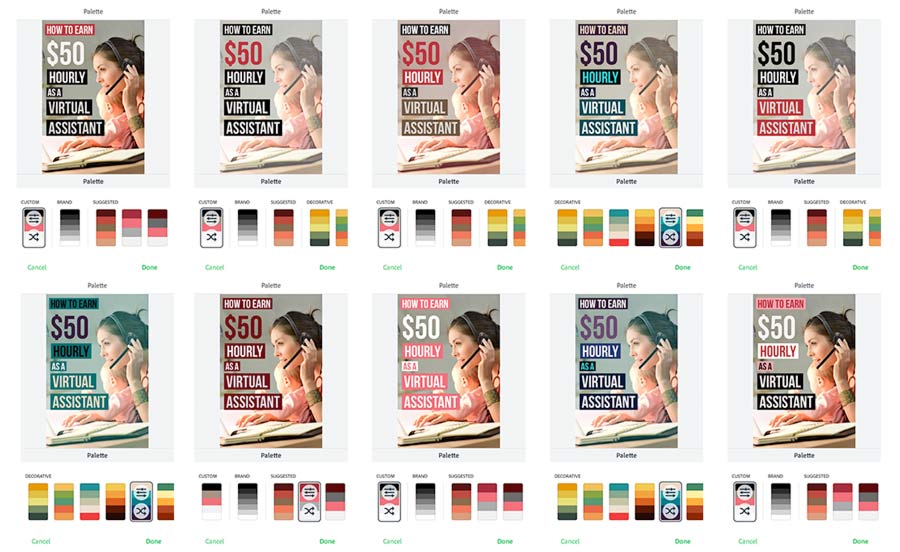
The app loads more quickly than Photoshop and is able to quickly export the final images to wherever you like.
Plus, when designing pins on your smartphone, you’ll be seeing your pins in the same scale as your mobile users. Nowadays most people browse the internet on their phones, instead of on a desktop.
So it’s useful to see what works and what doesn’t on a phone screen already when you’re in the designing process.
Other apps you can try are Snapseed, Over, Canva, and PicMonkey.
The Pinning Strategy
There have been a few different popular Pinterest strategies over the years. Many people have offered their “secrets” to somehow game the system for more blog traffic, but nearly always these tricks stop working.
Why do they stop working? For one thing, when Pinterest updates its system or makes changes to its algorithm, some features are lost and the old tricks simply don’t work.
Also, Pinterest sells ad space, so it’s better for their business if people who want more visibility have the option of paying for it.
So what can you do, as a blogger without an ad budget?
There are a few things you can do to strategically improve your traffic from Pinterest.
Keep It Fresh
Let Pinterest know your blog is regularly posting fresh new content. Publishing new posts (and pinning their images) regularly is probably the best thing you can do to organically maximize your visibility on Pinterest.
If you don’t have time to create a whole new post, a thorough update can also do the trick.
By thorough update, I mean:
- update the title
- update the first paragraph of the post
- add at least one brand new pin image to it
- update the date to something more recent
While you’re at it, you could also consider:
- adding internal links to the post
- adding some affiliate links where relevant
- adding more relevant keywords
Once you’ve done the updates you want to do, the next step is to re-submit the post to Pinterest.
Go to the Pinterest URL Debugger page and submit your update post URL into the text field and click “Validate.”
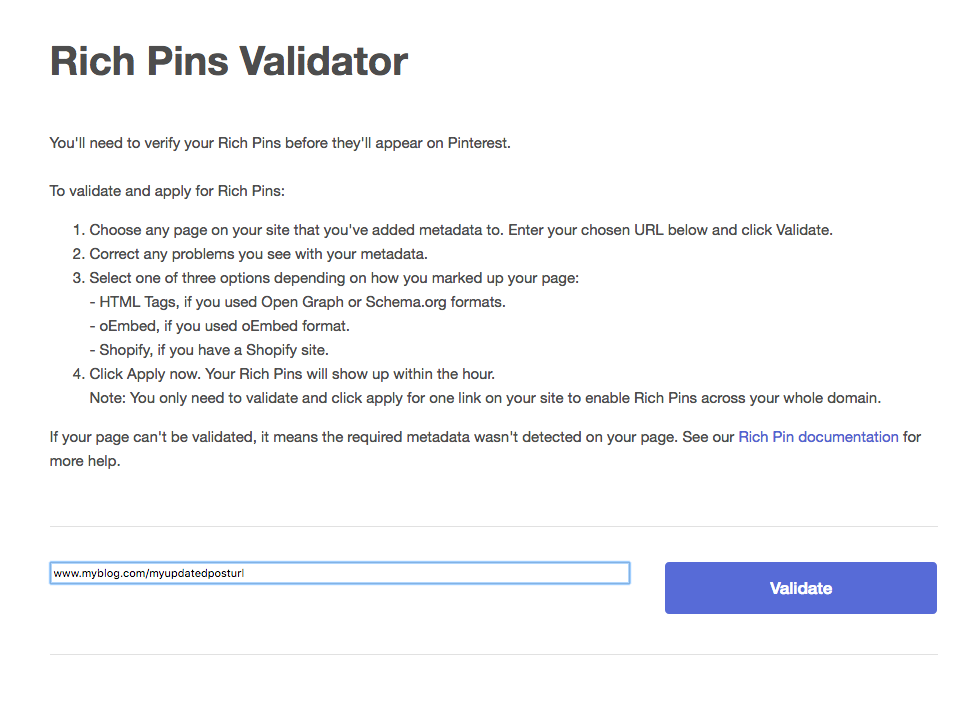
Repin Your Top Performing Pins
Which pins should you repin? Many bloggers have wondered this question.
The best ones to repin are the ones that are currently bringing traffic to your site.
You can find out which ones are currently bringing you the most traffic by using Google Analytics, however, this method can be a bit time consuming. I’ll explain both methods here so that you can see the difference.
Pinning From Google Analytics
To do this, you need to already have Google Analytics installed on your site.
In your Google Analytics dashboard sidebar, navigate to Acquisition > Social > Network Referrals.
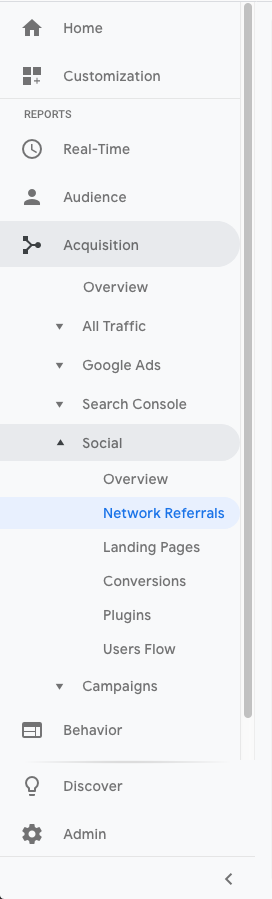
Then, click on where it says Pinterest under Social Networks:
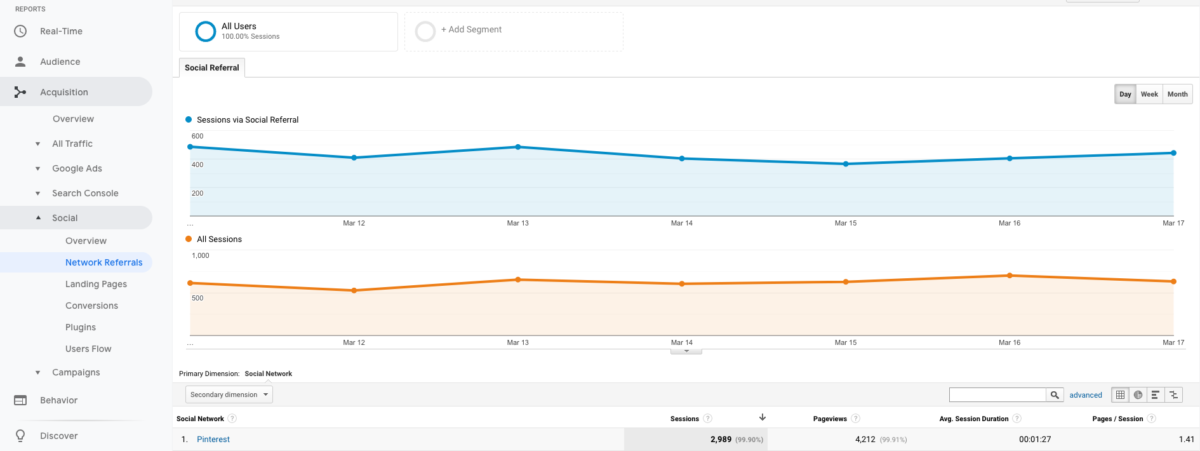
Now you’ll see a list of pin URLs that brought people to your site. Copy and paste each of these into a new browser tab (except the ones that don’t contain /pin/ and a trail of numbers since we only want the pin URLs).

From there, you can just pin the pins you opened to your boards.
With this method I usually try to pin the top 10 pins for my top 10 posts. It takes me about 30 minutes to do that every day, so I decided to create a faster method that streamlines the process.
To do it, you’ll need to sign up for a free StatCounter account and get the StatCounter tracking code set up on your site.
After it’s been up for at least one day and you have some data to work with, you can use the StatCounter Pinning Method!
Pinning From StatCounter
Open up your StatCounter dashboard. You’ll see that the URL in your browser looks something like this, with statcounter.com followed by your user ID and the word summary:

Replace the word summary with this:
/camefrom/?ref_type_initial=0&link_match=pinterest.com%2Fpin&range=todayThen press enter.
What you should see next is a list of your top referring pins for the day.
You can see that we’re already getting somewhere, right?
These are the pins that you want to repin. Now, to make it a lot easier to open up all those pin links into new tabs, you can install a Firefox plugin called Open Selected Links.
Once you have that plugin installed, all you need to do is highlight the links you want to open, then right click and go to “Open selected links” as shown:
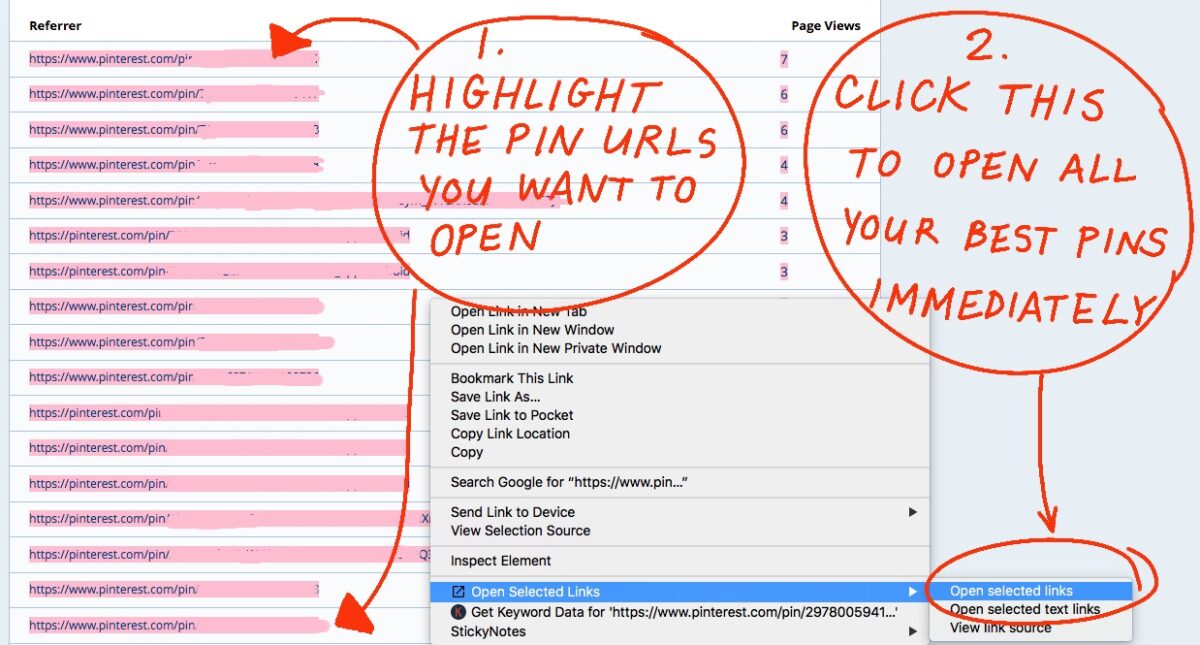
Now all your best pins will be opened up in their own tabs, just like that.
I recommend that you open them in batches of 30 or less so you don’t crash your browser.
From there, you can repin to your boards.
How Many Pins Should You Repin?
Pinterest has recently said that it’s not beneficial to repin the same pins to the same boards more than once or twice a year.
On a daily basis, I would stay under 100 repins. Most bloggers pin 30 or less on a daily basis.
Pinning too many pins from the same website can possibly signal to Pinterest that you’re a spammer and automatically shut down your account, so be careful and don’t go overboard!
Top Pinterest Mistakes
Spending too much time designing the perfect pins is the number one mistake people make with Pinterest. Your time is too valuable to be spending a lot of it creating images.
Remember, done is better than perfect.
Mistake number two is taking too much stock in Pinterest’s Analytics.
Pinterest Analytics can be interesting and fun to watch as your Pinterest profile grows, but they update too slowly and don’t really give you much actionable data.
It’s better to use Google Analytics and Tailwind’s analytics for more accurate, up-to-date information on your Pinterest account.
Mistake number three is not pinning enough, or not pinning enough new stuff regularly.
Pin at least one new pin (that Pinterest has never “seen” before) every day, if you’re trying to grow your traffic.